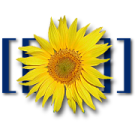A Guide On HubSpot PayPal Integration
Paypal is without a doubt one of the leading software for the purpose of online purchases. It makes it possible for you to send and receive money by simply registering using your email address before connecting it to your bank account or credit card. When using PayPal, it is easy and secure to sell your products and services throughout the world.
wikipedia.orgUsing email to receive payment
With PayPal, you can get paid quickly and securely. All you need to do is to send emails with a logo of your brand. You will then need to integrate the Paypal button with invoices to make it possible for your clients to pay in a single click.
Create your website�s payment button
Paypal enables you to create your own buttons colleges for marketing payments and to install them on your website. When you do that, it will become possible to transform the blog or website into a professional site and you will start to make money immediately.
Create some recurring payments
Are you planning to get periodic payments from clients? Of course, we all do. The good thing with PayPal is that it is easy to set up the recurring payment systems and ensure that there are membership subscriptions and much more.
Integration
The good news is that it is possible to integrate Paypal with HubSpot payments gateway. Even though HubSpot doesn�t currently have any built-in tool, it is possible to embed the PayPal button or Google Checkout. Here are the steps involved in adding the PayPal button to your pages.
Start by creating a button in Paypal
Once you have configured the button within Paypal, choose and copy that code
Use a new tab to open Hubspot. You can then go to content design Manager and Template builder
Determine the template�s location that you would like to add the payment button or click on new to add the new template
Add the module by ensuring that you click on Add Row. You can then drag to a template�s area where you need the button placed
Click on the new module�s gear icon and swap Module. You can then click on the Gear Icon before clicking on Editing Options. Paste in the embed code that has been copied from Paypal and then click on done.
In case you are planning to add the button on other templates, you have the option of converting it into Global Module. All you need to do is to click on the Gear Icon before clicking on Make Global Module. You can then click on update to publish the template.